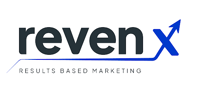How to use your Customer Avatar with your CRM
If you’ve created your ideal customer avatar, it’s very helpful to actually label your leads in line with the various different customer avatars that you’ve created.
The reason for this is that you’ll be able to segment and personalize the emails that you send out.
For example, if you are in the coaching space and you coach in a couple of different verticals then labeling these avatars will allow you to personalize the content you’re sending out as you send out your email blasts or even in your other marketing.
This will also help your sales team as they will be able to personalize their approach to the prospects.
Lastly, if you’ve created a negative avatar you can also filter out the negative avatar out of your marketing.
I’ve personally used the below two platforms so I’ve noted down how you can use the customer avatar in each.
I find that Hubspot did a great job in including the details that build out the persona on the back end which makes it easier for you to go and create it yourself.
Infusionsoft/Keap does have the functionality to create tags and gives you the freedom to do what you like so you can definitely do this in there as well.
Using Hubspot?
Hubspot has personas that you can use for this. It will be a custom field in the properties section that allows you to map out your buyer persona relatively easily.
I recommend making them distinctively different. This way your team will always be able to tag clients with one of the personas.
Likely, this will not be part of their original opt-in but rather after some research or the first conversation with the prospect.
Using Keap (Infusionsoft)
With Keap you’ll be able to create either tags or custom properties to appropriately categorize clients based on your avatars that you’ve created.
You’ll then be able to filter based on your avatars in either your campaign builder or in your individual email blasts to decide who should receive your lists.
Also, if you’ve created saved reports you’ll then be able to filter those along with the avatars or filter out the negative avatars that you want to exclude.